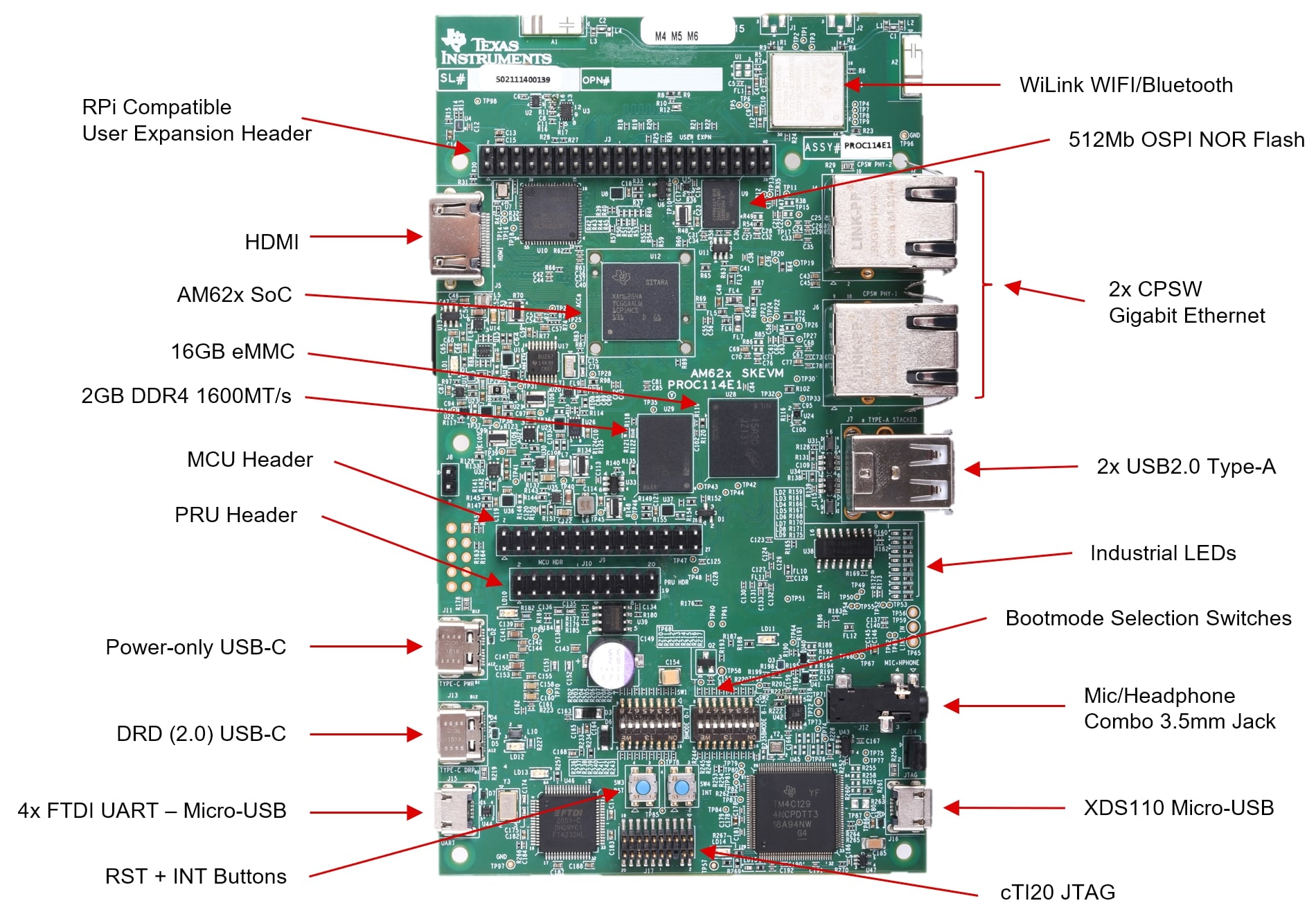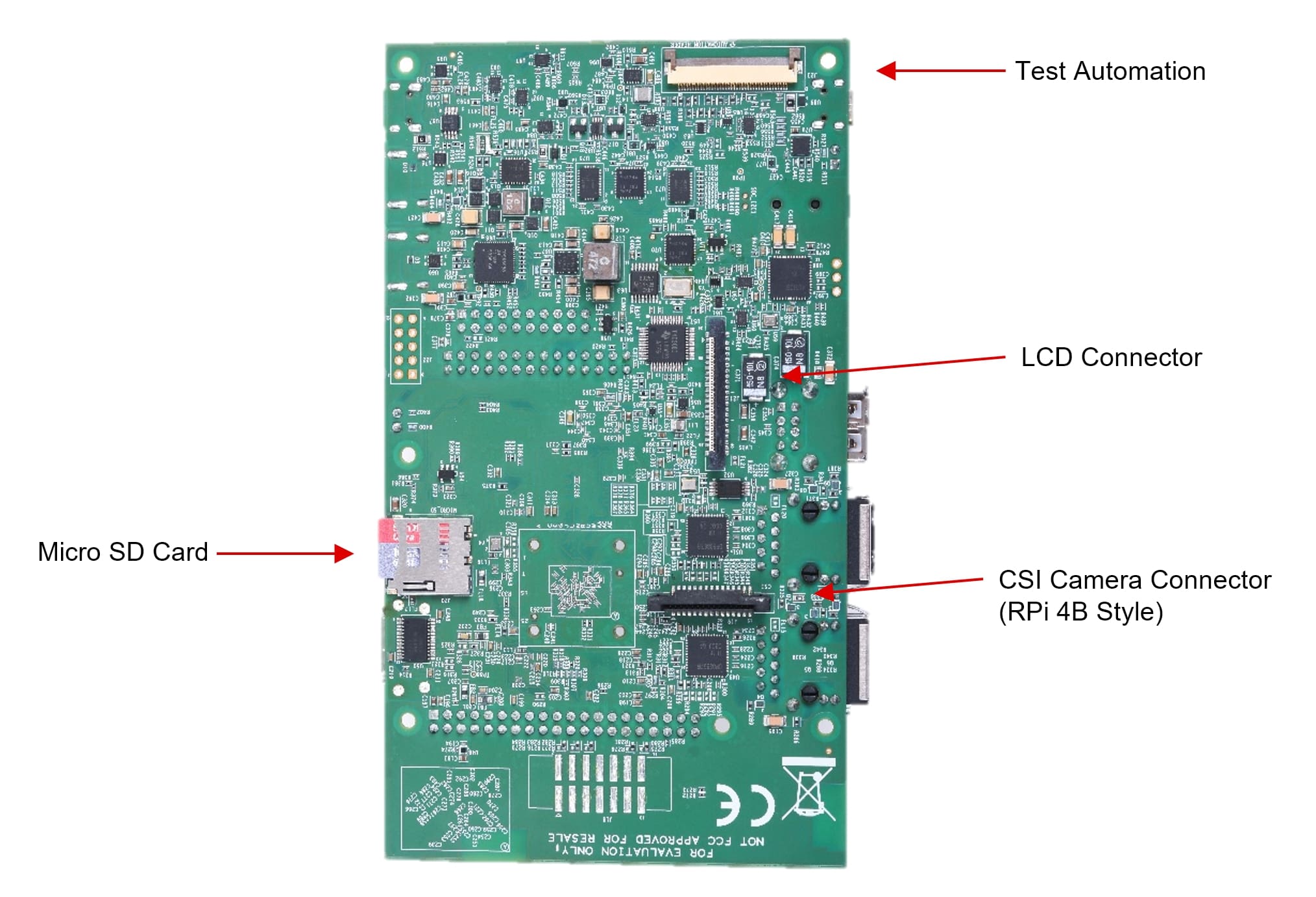At the start of each project, we evaluate with our customers what kind of platform they are going to need. If it’s a small device, maybe even battery powered, with little need for performance or bandwidth, we usually opt for the nRF52 series or nRF9160 microcontrollers, depending on the connectivity requirements. These already pack a lot of punch, but if we find that even more performance, a more complex software, or a fast Ethernet or LTE connection is required, we recommend using the grandcentrix Linux Gateway Blueprint. This is our own pre-engineered single board computer that we customize for the specific customer requirements. It features a SAMA5 CPU by Microchip. While this has been our reliable workhorse for many years, the embedded CPU market has developed a lot. It was time for us to find a new CPU that would be even faster and could be equipped with more RAM to enable us to create the IoT gateway for tomorrow.
We found a worthy successor in the brand new AM62x platform by Texas Instruments. It comes in four footprint-compatible variants with 1, 2 or 4 cores, running at up to 1.4 GHz. This enables us to engineer one blueprint that can be scaled up or down according to our customer’s requirements.
Creating a new blueprint and getting to know a new CPU is not an easy endeavor. For instance, TI only provides a Linux distribution based on Yocto, but we want to use Buildroot. There is no official support for this platform by Buildroot yet, so we will have to do some things on our own. Follow along on our journey to get this platform up and running and creating our new Blueprint! In this first article, you will learn how our team got Buildroot to run on TI’s AM62x development kit.
Goals
In this article, we will try to achieve the following goals:
- boot an image from a SD card
- create our own SD card image via buildroot
- flash the external eMMC flash via USB-DFU
- attempt to boot from the external eMMC flash